TypeScript has emerged as a powerful tool in the world of frontend web development. This superset of JavaScript brings strong typing, enhanced code organization, and better tooling to JavaScript, making it a favorite among developers looking to build robust, scalable, and maintainable web applications.
In this comprehensive guide, we will dive into the various aspects of TypeScript in frontend web development, from its introduction and setup to advanced features and integration with popular frameworks.
If you are looking for a shorter and more introductory guide to Typescript visit here.
- 1. Introduction to TypeScript and its Benefits in Frontend Development
- 2. Setting up a TypeScript Environment
- 3. TypeScript Data Types and Type Annotations
- 4. Understanding Interfaces and Classes in TypeScript
- 5. Working with TypeScript Modules and Namespaces
- 6. Leveraging Decorators in TypeScript
- 7. Type Guards and Advanced Type System Features
- 8. Migrating a JavaScript Project to TypeScript
- 9. Best Practices and Tips for Writing TypeScript Code
- 10. Integrating TypeScript with Popular Frontend Frameworks
- 11. TypeScript Code Optimization and Performance Considerations
- Conclusion
- FAQs
1. Introduction to TypeScript and its Benefits in Frontend Development
TypeScript is a language developed by Microsoft that extends JavaScript by adding optional static typing to the dynamic nature of JavaScript. This means that TypeScript allows developers to define types for variables, function parameters, and return values, providing better code analysis, enhanced tooling support, and improved code maintainability. TypeScript code is later compiled into plain JavaScript, making it compatible with all modern browsers and JavaScript runtimes.
The benefits of using TypeScript in frontend web development are numerous:
- Type Safety: With TypeScript, you can catch type-related errors during development, reducing the likelihood of bugs and runtime errors.
- Code Maintainability: As the codebase grows, TypeScript’s static typing helps maintain code quality, making it easier to refactor and understand the code.
- Tooling Support: TypeScript integrates well with popular code editors and IDEs, providing intelligent autocompletion, code navigation, and better refactoring tools.
- Enhanced Collaboration: TypeScript’s type annotations serve as documentation for the code, enabling better collaboration among team members.
- Evolving JavaScript: TypeScript allows developers to use the latest JavaScript features while maintaining compatibility with older environments through transpilation.
In the following sections, we’ll explore how to set up a TypeScript environment, learn about TypeScript’s powerful type system, understand interfaces and classes, and leverage advanced TypeScript features for more sophisticated frontend development. Let’s get started by setting up our TypeScript environment!
2. Setting up a TypeScript Environment
Before we dive into TypeScript coding, we need to set up our development environment for TypeScript. This involves installing the TypeScript compiler, configuring the tsconfig.json file, and integrating TypeScript with build tools.
Installing TypeScript Compiler
To use TypeScript, we need to install the TypeScript compiler globally on our system using Node Package Manager (npm). Open your terminal or command prompt and run the following command:
npm install -g typescriptThis command installs the latest version of TypeScript globally, making the tsc (TypeScript compiler) command available on the command line.
Configuring tsconfig.json
The tsconfig.json file is used to configure various settings for the TypeScript project. It resides in the root directory of your project. To create a new TypeScript project, navigate to the project folder and run:
tsc --initThis command generates a basic tsconfig.json file with default settings. You can modify this file to suit your project requirements. Some important settings you may want to configure include:
target: Specifies the ECMAScript target version for the compiled JavaScript. It is recommended to set it to a version compatible with your target browsers.module: Specifies the module code generation. CommonJS is a popular choice for frontend projects.outDir: Specifies the output directory for the compiled JavaScript files.rootDir: Specifies the root directory for the TypeScript source files.includeandexclude: Define file patterns to include or exclude from compilation.
Integrating with Build Tools
To incorporate TypeScript into your development workflow, you may need to integrate it with build tools such as Webpack or Parcel. These build tools help manage dependencies, bundle the code, and optimize the build for production.
For instance, when using Webpack, you’ll need to use the ts-loader plugin to transpile TypeScript code:
// webpack.config.js
module.exports = {
// Other webpack configurations
module: {
rules: [
{
test: /\.tsx?$/,
use: 'ts-loader',
exclude: /node_modules/,
},
],
},
resolve: {
extensions: ['.tsx', '.ts', '.js'],
},
};With the TypeScript environment all set up, we’re ready to explore the powerful type system of TypeScript.
3. TypeScript Data Types and Type Annotations
In TypeScript, data types play a crucial role in enforcing type safety. Let’s go through some essential data types and explore how to use type annotations in TypeScript.
Primitive Types
TypeScript supports the same primitive types as JavaScript, including number, string, boolean, null, undefined, and symbol. TypeScript also introduces the bigint type for working with large integers.
To declare variables with type annotations, we use a colon (:) followed by the data type:
let age: number = 28;
let name: string = 'John Doe';
let isStudent: boolean = true;
let uniqueId: symbol = Symbol('id');
let bigNumber: bigint = 9007199254740991n;
let notDefined: undefined = undefined;
let nullValue: null = null;TypeScript will enforce that the assigned values match the specified types. If you try to assign a value of a different type, the TypeScript compiler will raise an error.
Arrays and Tuples
Arrays in TypeScript can be typed using square brackets [], followed by the type of the elements inside the array:
let numbers: number[] = [1, 2, 3, 4, 5];
let fruits: string[] = ['apple', 'banana', 'orange'];Tuples represent arrays with fixed-length and known types for each element at specific indices:
let person: [string, number] = ['John Doe', 28];Here, the first element of the tuple must be a string, and the second element must be a number.
Enums
Enums provide a way to define named constants in TypeScript:
enum Color {
Red,
Green,
Blue,
}
let selectedColor: Color = Color.Green;By default, enums are indexed starting from 0, but you can also set custom numeric or string values.
Type Assertions
Type assertions allow you to tell the TypeScript compiler about the specific type of a value when TypeScript cannot infer it:
let code: any = '123';
let customerId: number = parseInt(code); // Error: Type 'string' is not assignable to type 'number'.
// Using type assertion
let customerId: number = parseInt(code as string); // Works fineTypeScript should infer types whenever possible, but type assertions come in handy when dealing with complex data or interacting with third-party libraries.
It is not always necessary to explicitly specify the type for a variable as Typescript is typically able to infer the type.
Protip: If you are using VSCode, you can leverage Intellisense to figure out the type of a variable or function by hovering over it.

In the next section, we’ll explore TypeScript interfaces and classes, which enable us to define custom types and organize our code effectively.
4. Understanding Interfaces and Classes in TypeScript
Interfaces and classes are essential components of TypeScript that help us create custom data types and build structured code. Let’s explore both concepts in detail.
Creating Interfaces
Interfaces define the shape of an object, specifying the names, data types, and optional properties that an object must have. To declare an interface, use the interface keyword:
interface Person {
firstName: string;
lastName: string;
age: number;
email?: string; // Optional property
}Here, the Person interface defines an object with firstName, lastName, and age properties, where email is optional denoted by the ? symbol.
Visit this article to learn the difference between an Interface and a Type in Typescript.
Implementing Interfaces in Classes
Classes in TypeScript allow us to create blueprints for objects and implement interfaces to ensure that the class adheres to a specific structure. We use the implements keyword to achieve this:
class Student implements Person {
firstName: string;
lastName: string;
age: number;
email?: string;
constructor(firstName: string, lastName: string, age: number, email?: string) {
this.firstName = firstName;
this.lastName = lastName;
this.age = age;
this.email = email;
}
}The Student class implements the Person interface, ensuring that it contains all the properties specified in the interface.
Extending Interfaces
Interfaces can extend other interfaces, allowing us to create more specific interfaces that inherit properties from other interfaces:
interface Developer extends Person {
programmingLanguages: string[];
}The Developer interface extends the Person interface and adds an additional property programmingLanguages.
By using interfaces, we can define clear contracts between different parts of our code, making it easier to maintain and scale the application.
In the following sections, we’ll explore TypeScript modules, namespaces, and decorators, which enable us to organize our code better and add metadata to our classes and methods.
5. Working with TypeScript Modules and Namespaces
TypeScript provides two ways to organize code: modules and namespaces.
ES6 Modules
Modules are a way to organize code into separate files and directories. They provide a mechanism for creating self-contained units of code that can be imported and used in other parts of an application. Modules help in managing the complexity of larger codebases by breaking down the code into smaller, more manageable pieces.
Import and Export Statements
Modules allow us to encapsulate code and share functionality between files. To export functionality from a module, we use the export keyword.
There are two primary ways to import functionality from other modules: named imports and default imports. These two import styles serve different purposes and are used depending on how the exported elements are defined in the source module.
Named Imports
Named imports are used to explicitly import one or more specific exported elements (variables, functions, classes, etc.) from a module. When using named imports, you must specify the names of the exported elements you want to use inside curly braces {}.
Example:
// mathUtils.ts
export function add(a: number, b: number): number {
return a + b;
}
export function subtract(a: number, b: number): number {
return a - b;
}We can import exported functionality in other files using the import statement:
// app.ts
import { add, subtract } from './mathUtils';
console.log(add(5, 3)); // Output: 8
console.log(subtract(10, 3)); // Output: 7Default Imports
Default imports are used when a module exports a single “default” value, which is the primary or most important thing being exported. There can only be one default export per module. When using default imports, you can give the imported value any name you want.
Example:
// greet.js
export default function greet(name) {
console.log(`Hello, ${name}!`);
}
// main.js
import customGreeting from './greet.js';
customGreeting('Alice'); // Hello, Alice!Namespace Declarations
Namespaces allow us to group related functionality under a single name. With namespaces, entities are defined in the global scope. This means they can be accessed from anywhere in the application. To declare a namespace, we use the namespace keyword:
// geometry.ts
namespace Geometry {
export const PI = 3.14159;
export function getCircleArea(radius: number): number {
return PI * radius * radius;
}
export function getRectangleArea(length: number, width: number): number {
return length * width;
}
}To use functionality from a namespace, we reference it with the namespace name:
// app.ts
/// <reference path="./geometry.ts" />
console.log(Geometry.getCircleArea(5)); // Output: 78.53975
console.log(Geometry.getRectangleArea(4, 5)); // Output: 20Note the /// <reference path="./geometry.ts" /> comment at the top of the file, which indicates that the app.ts file depends on the geometry.ts file.
It’s worth noting that with the introduction of ES6 modules, namespaces have become less common in TypeScript, and using modules is often preferred for organizing code in a more modular and maintainable way. Modules allow you to import and export functionality, making it easier to manage dependencies and avoid global namespace pollution.
Ambient Modules
Ambient modules are used to describe the shape or structure of external JavaScript libraries or modules that don’t have their own TypeScript declarations. They provide a way to add type information to existing JavaScript code, allowing you to use TypeScript’s static type checking with third-party libraries.
Ambient modules are usually defined in .d.ts files (TypeScript declaration files) and contain only type declarations without any actual implementation. These files declare the types and structures of the external modules, classes, functions, variables, and other entities, so TypeScript knows how to interact with them correctly.
Example:
// my-library.d.ts
declare module 'my-library' {
export function greet(name: string): string;
export const version: string;
}
Without the ambient module declaration, TypeScript wouldn’t know the shape of the 'my-library', and you might encounter type errors or lack of IntelliSense support when using its functions and variables.
It’s essential to use ambient modules when working with external JavaScript libraries or modules that don’t have TypeScript support, as it enhances your code’s type safety and provides better developer experience through type inference and autocompletion.
You can find existing TypeScript declaration files for many popular libraries through the DefinitelyTyped project or by using the @types scope with npm to install TypeScript type definitions for various libraries.
Keep in mind that more and more libraries are providing their own TypeScript declarations, making the need for ambient modules less common. However, they are still valuable when working with legacy or less commonly used libraries.
6. Leveraging Decorators in TypeScript
Decorators are a powerful feature in TypeScript that allows us to add metadata and modify classes and methods at runtime. Decorators are typically used in frameworks like Angular to provide additional functionality. Let’s explore how to use decorators in TypeScript.
Decorator Basics
A decorator is a function that is prefixed with the @ symbol and is followed by the target it decorates (a class, method, property, etc.). Decorators are evaluated when the target is defined, not when it is instantiated or executed.
Here’s a simple example of a class decorator:
function logClass(target: Function) {
console.log(`Class ${target.name} is defined.`);
}
@logClass
class ExampleClass {
// Class definition
}When we define the ExampleClass, the logClass decorator will log the message to the console.
Class Decorators
Class decorators can take parameters and return a new constructor function or replace the original constructor. This allows us to modify the class behavior dynamically:
function logClass(target: Function) {
console.log(`Class ${target.name} is defined.`);
}
function addGreeting(greeting: string) {
return function (target: Function) {
target.prototype.greet = function () {
console.log(`${greeting}, ${this.name}!`);
};
};
}
@logClass
@addGreeting('Hello')
class Person {
name: string;
constructor(name: string) {
this.name = name;
}
}
const john = new Person('John');
john.greet(); // Output: Hello, John!In this example, the addGreeting decorator adds a greet method to the Person class, which logs a personalized greeting.
Method and Property Decorators
Decorators can also be applied to class methods and properties. For example, we can create a method decorator to log the execution of a method:
function logMethod(target: any, propertyKey: string, descriptor: PropertyDescriptor) {
const originalMethod = descriptor.value;
descriptor.value = function (...args: any[]) {
console.log(`Method ${propertyKey} is called with arguments: ${args}`);
return originalMethod.apply(this, args);
};
return descriptor;
}
class MathUtils {
@logMethod
static add(a: number, b: number): number {
return a + b;
}
}
console.log(MathUtils.add(3, 5)); // Output: Method add is called with arguments: 3,5
// Output: 8Decorators are a powerful tool to add cross-cutting concerns and behaviors to classes and methods without modifying their original code.
In the next section, we’ll explore TypeScript’s type guards and advanced type system features, which are essential for working with complex data and conditional logic.
7. Type Guards and Advanced Type System Features
TypeScript offers advanced features to create complex types and perform conditional type checks at runtime. Let’s explore type guards and other advanced type system features in TypeScript.
User-Defined Type Guards
Type guards are functions that help narrow down the type of a variable within a conditional block. They are particularly useful when working with union types.
interface Cat {
meow(): void;
}
interface Dog {
bark(): void;
}
function isCat(animal: Cat | Dog): animal is Cat {
return (animal as Cat).meow !== undefined;
}
function animalSound(animal: Cat | Dog) {
if (isCat(animal)) {
animal.meow();
} else {
animal.bark();
}
}Here, the isCat function is a type guard that checks if the given animal is of type Cat. It allows us to safely call the meow method only when the variable is indeed a Cat.
Conditional Types
Conditional types enable us to perform type transformations based on a condition. They are often used in generic types.
type Check<T> = T extends string ? string : number;
let value1: Check<string>; // value1 is of type 'string'
let value2: Check<number>; // value2 is of type 'number'In this example, the Check type transforms a generic type T based on whether T extends string or not.
Not sure what a Generic is in Typescript? Visit this article.
Mapped Types
Mapped types allow us to create new types by transforming the properties of an existing type.
type Mutable<T> = {
-readonly [K in keyof T]: T[K];
};
interface Person {
readonly name: string;
readonly age: number;
}
type MutablePerson = Mutable<Person>;
const john: MutablePerson = {
name: 'John Doe',
age: 30,
};
john.name = 'John'; // Allowed since name is no longer readonlyHere, the Mutable type transforms all the readonly properties of the Person interface into mutable properties.
In the following section, we’ll explore the process of migrating a JavaScript project to TypeScript, which can be beneficial for large-scale applications.
8. Migrating a JavaScript Project to TypeScript
Migrating a JavaScript project to TypeScript can be a gradual process or a big bang approach, depending on the size and complexity of the project. Let’s go through the steps involved in migrating a JavaScript project to TypeScript.
Setting Up TypeScript in Existing Projects
To start the migration, you need to install TypeScript and create a tsconfig.json file in the project’s root directory. By default, TypeScript will consider all .ts and .tsx files for compilation.
// tsconfig.json
{
"compilerOptions": {
"target": "es6",
"module": "commonjs",
"outDir": "dist",
"rootDir": "src",
"strict": true
}
}Here, we’ve set the target as ES6, chosen CommonJS module format, and set strict mode to catch more errors.
Handling Type Errors and Conversions
As TypeScript performs static type checking, you might encounter type errors during the migration. The key is to identify and address these errors one by one. You can use type assertions or refactor the code to handle type differences.
For instance, you might need to convert dynamic types like any to more specific types:
// Before Migration (JavaScript)
function add(a, b) {
return a + b;
}
// After Migration (TypeScript)
function add(a: number, b: number): number {
return a + b;
}Gradual vs. Big Bang Migration
A gradual migration involves converting one module or part of the project at a time. This approach allows you to test and validate TypeScript’s benefits incrementally. However, you’ll need to manage inter-module dependencies between JavaScript and TypeScript code.
On the other hand, a big bang migration involves converting the entire project at once. While this approach gets the project to TypeScript faster, it might be more challenging to handle numerous type errors initially.
Choose the migration approach that best suits your project and team’s preferences.
In the next section, we’ll explore best practices and tips for writing TypeScript code to ensure maintainable and performant projects.
9. Best Practices and Tips for Writing TypeScript Code
Writing TypeScript code requires adhering to certain best practices to harness the full potential of TypeScript. Let’s go through some tips to write clean and maintainable TypeScript code. We cover more Typescript best practices in this guide.
Use Strict Mode
It is recommended to enable TypeScript’s strict mode ("strict": true in tsconfig.json). Strict mode enforces strict type checking and catches common programming errors.
// tsconfig.json
{
"compilerOptions": {
"strict": true
}
}Embrace Type Safety
Whenever possible, prefer using explicit type annotations. Avoid using the any type unless it’s absolutely necessary. Type safety helps in catching bugs early and improves code readability.
Do you know the difference between the any type and the unknown type in Typescript? See the answer here.
.
Keep Types DRY (Don’t Repeat Yourself)
If you find yourself repeating the same type definitions in multiple places, consider creating reusable type aliases or interfaces.
type Point = { x: number; y: number };
function getDistance(point1: Point, point2: Point): number {
// Calculate distance
}Utilize Intersection Types and Union Types
Intersection types (&) allow combining multiple types into a single one:
type Admin = { role: 'admin' };
type User = { role: 'user' };
type AdminUser = Admin & User;
const user: AdminUser = { role: 'admin' }; // AllowedTo learn more about Union and intersection types, visit this article.
Union types (|) allow specifying multiple possible types for a variable:
type Pet = Dog | Cat;
function petSound(pet: Pet) {
if (pet instanceof Dog) {
pet.bark();
} else {
pet.meow();
}
}Be Mindful of “any” Type
While using the any type can be convenient, try to limit its usage to specific scenarios like working with third-party libraries or dealing with dynamic data.
Use Readonly and Partial Types
Use Readonly<T> utility type to create immutable versions of existing types.
Use Partial<T> utility type to create partially defined versions of existing types.
interface Todo {
title: string;
completed: boolean;
}
type ReadonlyTodo = Readonly<Todo>;
type PartialTodo = Partial<Todo>;Typescript has many more useful utility types. See them here.
Use Tuples for Fixed-Length Arrays
Tuples are handy for representing arrays with fixed lengths and known types at each index.
type Coordinate = [number, number];
const point: Coordinate = [10, 20];
const [x, y] = point;Properly Document Your Code
Document your code using JSDoc comments to provide type information for external consumers.
/**
* Calculates the area of a rectangle.
* @param {number} length - The length of the rectangle.
* @param {number} width - The width of the rectangle.
* @returns {number} The area of the rectangle.
*/
function calculateRectangleArea(length: number, width: number): number {
return length * width;
}These best practices and tips will help you write more maintainable, robust, and type-safe TypeScript code.
In the next section, we’ll explore how to integrate TypeScript with popular frontend frameworks like React, Angular, and Vue.js.
10. Integrating TypeScript with Popular Frontend Frameworks
TypeScript seamlessly integrates with popular frontend frameworks like React, Angular, and Vue.js, enhancing development productivity and providing better tooling support. Let’s explore how to set up TypeScript with each of these frameworks.
TypeScript with React
To use TypeScript with React, you’ll need to install the required TypeScript dependencies:
npm install --save react @types/react react-dom @types/react-domNow, you can use TypeScript with React by simply renaming your .js files to .tsx and adding type annotations where necessary. React components can be defined with interfaces or as functional components with the React.FC type:
// ExampleComponent.tsx
import React from 'react';
interface Props {
name: string;
}
const ExampleComponent: React.FC<Props> = ({ name }) => {
return <div>Hello, {name}!</div>;
};
export default ExampleComponent;Visit this article to learn more about using Typescript with the popular Javascript frameworks React.js and Next.js.
TypeScript with Angular
To use TypeScript with Angular, you need to install Angular CLI, which comes with TypeScript support out of the box:
npm install -g @angular/cli
ng new my-angular-appAngular projects created with Angular CLI already include TypeScript configuration, so you can start writing TypeScript code in Angular components and services right away.
// example.component.ts
import { Component } from '@angular/core';
interface Person {
name: string;
age: number;
}
@Component({
selector: 'app-example',
template: `<div>{{ person.name }} is {{ person.age }} years old.</div>`,
})
export class ExampleComponent {
person: Person = { name: 'John Doe', age: 30 };
}TypeScript with Vue.js
TypeScript can be used with Vue.js by installing the required TypeScript dependencies:
npm install --save vue @vue/cli-plugin-typescriptAfter installing the dependencies, you can write Vue.js components in TypeScript:
// ExampleComponent.vue
import { Component, Vue } from 'vue';
interface Person {
name: string;
age: number;
}
@Component
export default class ExampleComponent extends Vue {
person: Person = { name: 'John Doe', age: 30 };
}Tools and IDEs for TypeScript Development
Several tools and IDEs provide excellent support for TypeScript development. Some of the popular ones include:
- Visual Studio Code: An open-source code editor with excellent TypeScript support, including IntelliSense, code navigation, and TypeScript-specific extensions.
- WebStorm: A powerful IDE developed by JetBrains, providing advanced TypeScript features, code refactoring tools, and powerful debugging capabilities.
- TypeScript Playground: An online tool provided by the TypeScript team that allows you to experiment and test TypeScript code in a sandbox environment.
- TSLint and ESLint: Linters that help enforce code style and find potential errors in TypeScript code.
There are a lot of tools and libraries out there to support Typescript development. These tools cover everything from code analysis, bundling, formatting, testing, documentation and more. See them here.
11. TypeScript Code Optimization and Performance Considerations
TypeScript code optimization involves making your code more efficient, smaller, and faster. Let’s explore some strategies and best practices for optimizing TypeScript code.
Minification and Bundling
Minification reduces the size of the JavaScript code by removing whitespace, renaming variables, and shortening function names. Bundling combines multiple files into a single file to reduce the number of network requests.
Tools like Webpack and Parcel provide built-in support for minification and bundling. You can also use Terser, a JavaScript minifier, to further optimize your code.
Tree Shaking
Tree shaking is a technique used by bundlers to eliminate unused code (dead code) from the final bundled output. This can significantly reduce the size of the bundle.
To take advantage of tree shaking, ensure that you’re using ES6 module syntax (import and export) and that your bundler is configured to perform tree shaking.
Using Declaration Files
Declaration files (.d.ts) are files that provide type information for external JavaScript libraries or modules that don’t have built-in TypeScript support.
Using declaration files allows TypeScript to understand the shape of external dependencies and provide better type-checking and tooling support.
Conclusion
By mastering TypeScript, you can build more reliable and scalable web applications. Whether you’re working on a small project or a large-scale application, TypeScript can be a valuable addition to your frontend development toolkit.
Keep an eye on the TypeScript blog and release notes to stay updated with the latest features and improvements.
Happy coding with TypeScript!
FAQs
What is TypeScript, and how does it differ from JavaScript?
TypeScript is a superset of JavaScript, meaning it extends JavaScript with additional features. It introduces static typing, which allows developers to define types for variables, parameters, and function return values. This enables catching type-related errors during development. JavaScript, on the other hand, is dynamically typed and does not have static typing.
Will TypeScript replace JavaScript?
TypeScript will not replace JavaScript but rather complements it. TypeScript is a superset of JavaScript, which means any valid JavaScript code is also valid TypeScript code. TypeScript’s main goal is to enhance JavaScript by adding optional static typing and additional features to improve code quality and developer productivity. JavaScript will continue to be the standard language for web development, while TypeScript offers an alternative for those who seek a more robust and type-safe development experience. We cover this in more depth here.
Why should I consider using TypeScript for frontend web development?
TypeScript offers several advantages, including enhanced code quality and maintainability due to its static typing, better tooling support and code intelligence, early detection of potential errors, improved collaboration among developers, and smoother integration with popular frontend frameworks like React, Angular, and Vue.
How do I set up TypeScript in my frontend project?
To set up TypeScript in your frontend project, you’ll first need to install TypeScript using npm or yarn. Then, create a tsconfig.json file to configure TypeScript options for your project. For different frontend frameworks, there might be additional steps like installing type definitions for the framework’s libraries.
What are TypeScript interfaces, and how do they improve frontend development?
TypeScript interfaces are used to define the shape of objects, specifying the names and types of their properties. They improve frontend development by providing better code documentation, enabling code editors to offer intelligent suggestions and warnings, and ensuring consistency in data structures across the project.
Can I use existing JavaScript libraries with TypeScript?
Yes, TypeScript is fully compatible with JavaScript code. You can use existing JavaScript libraries in your TypeScript project without any issues. TypeScript provides type declaration files (.d.ts) that describe the types of the JavaScript code, allowing for better integration with TypeScript.
How does TypeScript improve code quality and maintainability in large frontend projects?
TypeScript’s static typing catches type-related errors early in the development process, reducing the chances of runtime errors. It also provides better code navigation and documentation, making it easier for developers to understand and maintain large codebases. Refactoring becomes safer and more efficient due to TypeScript’s ability to identify where changes are required.
Can I use TypeScript in my existing frontend project, or is it better to start from scratch?
You can definitely introduce TypeScript into an existing frontend project gradually. By renaming files with .ts or .tsx extensions, TypeScript will gradually take over as you convert JavaScript code to TypeScript. This allows you to benefit from TypeScript’s features without having to start from scratch.
How does TypeScript help in collaboration among frontend developers?
TypeScript’s static typing and clear interfaces make the codebase more understandable and less prone to errors. This enhances collaboration, as developers can easily comprehend each other’s code and use type information to make informed decisions while working together.
Can TypeScript be used for both frontend and backend development?
Yes, TypeScript is a versatile language that can be used for both frontend and backend development. With Node.js, TypeScript can be used to build server-side applications, taking advantage of its features for enhanced code quality and developer productivity.