Next.js is a popular React framework for building web applications. It provides a powerful toolset for creating fast and efficient web applications. One of Next.js’s features is dynamic imports, which allows you to load JavaScript modules asynchronously. In this article, we will explore the concept of dynamic imports in Next.js, why they are important, and how to use them effectively.
What are Dynamic Imports?
Dynamic imports in Next.js allow you to load JavaScript modules only when they are needed, rather than loading them all at once when the page is initially loaded. This can significantly improve the performance of your web application by reducing the initial bundle size and loading only the necessary code when a user interacts with your application.
Dynamic imports are achieved using the import() function, which returns a promise that resolves to the module’s namespace object. This allows you to load modules on-demand, which is especially useful for code splitting and lazy loading.
You may use the import() function to import external libraries dynamically. However, to load components dynamically, Next.js provides the dynamic() function.
Why Use Dynamic Imports in Next.js?
There are several compelling reasons to use dynamic imports in Next.js:
1. Code Splitting
Code splitting is the process of breaking your JavaScript code into smaller chunks that can be loaded separately. This is crucial for optimizing the initial page load time. Dynamic imports make it easy to implement code splitting in Next.js by allowing you to load only the necessary code for a particular page or component.
2. Faster Page Loads
By loading code only when it’s needed, you can reduce the initial bundle size of your application, resulting in faster page loads. Users will see content more quickly, leading to a better user experience.
3. Improved Performance
Reducing the amount of JavaScript that needs to be parsed and executed can lead to improved performance. Smaller bundles mean less work for the browser, resulting in smoother interactions and faster rendering times.
4. Better SEO
Dynamic imports can also have a positive impact on SEO. Search engines, like Google, consider page load times as a ranking factor. Faster-loading pages are more likely to rank higher in search results, which can improve the visibility of your site.
5. Reduced Initial Payload
Smaller initial payloads are essential for users with slower internet connections or less powerful devices. Dynamic imports allow you to serve a smaller initial bundle and progressively load additional code as needed, catering to a broader range of users.
How to Use Dynamic Imports in Next.js
Using dynamic imports in Next.js is straightforward. Here’s a step-by-step guide on how to get started:
1. Install Next.js
If you haven’t already, you need to set up a Next.js project. You can do this using the following commands:
npx create-next-app my-next-app
cd my-next-app2. Create a New Page
Next, create a new page where you want to use dynamic imports. You can do this by creating a JavaScript file in the pages directory. For example, create a file named dynamic.js:
// pages/dynamic.js
import React from 'react';
function DynamicPage() {
return (
<div>
<h1>Dynamic Imports in Next.js</h1>
</div>
);
}
export default DynamicPage;Note: Next.js 13 introduced a new way of routing with the /app directory. To learn more visit here.
3. Using Dynamic Imports to Lazy Load a Component
Now, let’s use dynamic imports to load a component only when it’s needed. Suppose you have a component named LazyComponent that you want to load dynamically. Here’s how you can do it:
// pages/dynamic.js
import React, { useState } from 'react';
import dynamic from 'next/dynamic';
// component is dynamically loaded without SSR
const LazyComponent = dynamic(() => import('../components/LazyComponent'), {
ssr: false,
});
function DynamicPage() {
const [showLazyComponent, setShowLazyComponent] = useState(false);
return (
<div>
<h1>Dynamic Imports in Next.js</h1>
<button onClick={() => setShowLazyComponent(true)}>Load Lazy Component</button>
{showLazyComponent && <LazyComponent />}
</div>
);
}
export default DynamicPage;In this example, we use the dynamic() function to load the LazyComponent module when the “Load Lazy Component” button is clicked. We then render the component if it has been loaded successfully. Also, since we do not need this component on the server, it was disabled by setting ssr to false (ssr: false).
4. Using Dynamic Imports to Dynamically Load a Javascript Module
You may use the import() function with async/await to dynamically load a JS module. This example demonstrates how to load the external library date-fns for date manipulation. First, make sure you have date-fns installed in your project. You can install it using npm or yarn:
npm install date-fns
# or
yarn add date-fnsNow, to dynamically import a Javascript module/library use the import() function:
async function loadDateFns() {
try {
const dateFns = await import('date-fns');
const currentDate = dateFns.format(new Date(), 'yyyy-MM-dd');
console.log('Current Date:', currentDate);
} catch (error) {
console.error('Error loading date-fns:', error);
}
}
// Call the function to load date-fns
loadDateFns();This demonstrates how you can use the import() function to dynamically load an external library in a Next.js application when it’s needed, reducing the initial bundle size and improving page load times. Also, it is good practice to handle errors when dynamically importing libraries.
5. Build and Run Your Application
To see dynamic imports in action, build and run your Next.js application:
npm run devVisit http://localhost:3000/dynamic in your browser, and you’ll see the “Load Lazy Component” button. Clicking the button will load and display the LazyComponent module.
If you also implemented the date-fns example, you should see the current date printed in the console when you open your browser’s developer tools.
Tips for Effective Use of Dynamic Imports
Here are some tips for effectively using dynamic imports in Next.js:
1. Identify Critical and Non-Critical Code
Identify which parts of your application are critical for the initial page load and which can be loaded lazily. Critical code should be part of your main bundle, while non-critical code can be loaded dynamically.
2. Use Dynamic Imports for Large Dependencies
If your application relies on large external libraries or dependencies, consider loading them dynamically to reduce the initial bundle size.
3. Monitor Performance
Use performance monitoring tools like Lighthouse or Google PageSpeed Insights to assess the impact of dynamic imports on your application’s performance. Make adjustments as needed to optimize loading times.
4. Consider Server-Side Rendering (SSR)
If you’re using server-side rendering in Next.js, be aware that dynamic imports may behave differently on the server and the client. Test and validate your code to ensure it works as expected in both environments.
Conclusion
Dynamic imports in Next.js are a powerful tool for optimizing the performance of your web applications. By loading code only when it’s needed, you can reduce initial bundle sizes, improve page load times, and provide a better user experience. When used strategically, dynamic imports can be a valuable addition to your Next.js toolkit, helping you build faster and more efficient web applications.