Next.js is a powerful React framework that simplifies the process of building server-rendered React applications. One of its key features is the <Link> component, which extends the functionality of the HTML <a> element. This component plays a crucial role in enabling client-side navigation and prefetching, enhancing the user experience in Next.js applications.
In this comprehensive guide, we’ll explore the various aspects of the Next.js <Link> component, including its props, examples, and best practices. By the end of this article, you’ll have a solid understanding of how to leverage this component to create seamless navigation in your Next.js projects.
Understanding the <Link> Component
The <Link> component is a React element provided by Next.js that serves as the cornerstone for navigating between different routes within a Next.js application. It builds upon the standard behavior of an anchor (<a>) tag, enhancing it with features like prefetching and client-side navigation.
Basic Usage
To illustrate its usage, consider a project with the following file structure:
pages/
|-- index.js
|-- profile.js
|-- post/
|-- [id].jsIn this scenario, we can create links to these pages using the <Link> component as follows:
import Link from 'next/link';
export function Navbar() {
return (
<ul>
<li>
<Link href="/">Home</Link>
</li>
<li>
<Link href="/profile">Profile</Link>
</li>
</ul>
);
}
export function HomePage() {
return (
<>
<Navbar/>
<Link href="/post/1">View Post 1</Link>
</>
);
}The above is a simplified example to demonstrate using the Link component for the links of a Navbar. Ideally, you would use Next.js layouts for components that are shared among pages such as a Navbar or Footer. Layouts are easily implemented in Next 13 by using the /app directory.
Why Use the Next.js Link Component?
1. Improved User Experience
As mentioned earlier, the Link component prevents full page reloads, leading to a more fluid and seamless browsing experience for your users. This can be especially critical for Single Page Applications (SPAs) where quick, responsive navigation is paramount.
2. Faster Page Transitions
Next.js optimizes page loading and transitions. When using the Link component, it preloads the linked page in the background, so when a user clicks on the link, the transition is almost instantaneous.
3. Automatic Code Splitting
Next.js intelligently handles code splitting, ensuring that only the necessary JavaScript is loaded for a particular page. This means that your application remains performant, even as it grows in size.
4. SEO Benefits
The Link component helps maintain good SEO practices. Since it enables client-side navigation, search engines can still crawl and index your pages effectively.
Props of the <Link> Component
The <Link> component accepts several props, each providing specific functionalities:
href (required)
The href prop specifies the path or URL to navigate to. It can be a string or an object. For instance:
<Link href="/about">About</Link>
// Or using an object
// Navigate to /about?name=john
<Link href={{ pathname: '/about', query: { name: 'john' } }}>About</Link>replace
The replace prop, when set to true, replaces the current history state instead of adding a new URL to the browser’s history stack.
<Link href="/about" replace>About</Link>scroll
By default, <Link> scrolls to the top of the new route. Setting scroll to false prevents this behavior:
<Link href="/about" scroll={false}>About</Link>prefetch
The prefetch prop, which defaults to true, enables Next.js to prefetch the page (denoted by the href) in the background. This can significantly improve client-side navigation performance:
<Link href="/about" prefetch={false}>About</Link>Other Props
legacyBehavior
Before the release of Next 13, an anchor tag (<a>) was required to be nested within the Link component:
<li>
<Link href="/">
<a>Home</a>
</Link>
</li>Now, the <a> tag is no longer required as demonstrated in the earlier examples.
The legacyBehavior prop allows <Link> to function with its legacy behavior. That is, requiring an <a> element as a child. This can be useful when upgrading an existing codebase to Next 13 and you want a quick fix to the errors you will get.
<Link href="/about" legacyBehavior>
<a>About<a/>
</Link>However, it is best to migrate properly to the Next 13 Link component by removing the nested <a> tags. To assist with this, the Next.js team provides a codemon for automatic updates to your codebase.
passHref
The passHref prop forces <Link> to send the href property to its child:
<Link href="/about" passHref>About</Link>shallow
The shallow prop allows you to update the path of the current page without re-running getStaticProps, getServerSideProps, or getInitialProps. It defaults to false:
<Link href="/about" shallow>About</Link>locale
The locale prop automatically prepends the active locale. It can be used to provide a different locale:
<Link href="/about" locale="en">About</Link>Best Practices for Using the Next.js Link Component
- Use Descriptive Anchor Text: Ensure that the text within your anchor tags is descriptive and gives users a clear indication of where the link will take them.
- Test Accessibility: Always check that your navigation is accessible to users who rely on screen readers or other assistive technologies.
- Avoid Nesting Links: It’s generally a best practice to avoid placing
Linkcomponents inside other interactive elements like buttons or other links. - Use Consistent Styling: Maintain a consistent style for your links to provide a cohesive user experience.
Conclusion
The Next.js <Link> component is a fundamental tool for creating seamless navigation in Next.js applications. By understanding its props and best practices, you can leverage its full potential to enhance user experience. Happy coding!