React is a popular JavaScript library for building user interfaces. It allows developers to create reusable UI components and efficiently update the UI when data changes. However, as applications grow in size and complexity, it’s essential to ensure that they perform well. Performance profiling is the process of analyzing and optimizing the performance of a React application. In this article, we’ll explore various techniques and tools for profiling React performance and improving the overall user experience.
Table of Contents
Why is React Performance Important?
A slow and unresponsive application can lead to a poor user experience, increased bounce rates, and ultimately, loss of users or customers. In today’s web development landscape, users have high expectations when it comes to performance. React, with its virtual DOM and efficient diffing algorithm, provides a solid foundation for building performant applications. However, it’s still crucial to identify and eliminate any bottlenecks that may arise as your application grows.
Profiling Techniques
Profiling a React application involves measuring and analyzing various performance metrics to identify areas that can be optimized. Let’s explore some common techniques for profiling React performance:
1. Measuring Render Times
One of the most basic profiling techniques is to measure the time it takes for React to render components. React provides the React.Profiler component, which can be used to measure the time spent in rendering a component tree. By wrapping your application with the React.Profiler, you can collect valuable information about component rendering times.
import React from 'react';
function App() {
return (
<React.Profiler id="app" onRender={(id, phase, actualDuration) => {
console.log(`Component ${id} took ${actualDuration}ms to render.`);
}}>
{/* Your application components */}
</React.Profiler>
);
}
export default App;By logging the render times of various components, you can identify components that are taking longer to render than expected. This information can help you optimize the performance of those components or re-evaluate the necessity of certain render operations.
Note: Profiling adds additional overhead, so it is disabled in the production build by default. If you want to enable profiling in the production environment, React offers a distinct production build that has profiling enabled.
2. React.memo: Preventing Unnecessary Re-renders
Unnecessary re-renders can negatively impact the performance of a React application. If you have identified that a component is re-rendering more often than necessary, you can use the React.memo higher-order component to optimize the rendering process by preventing re-renders when the component’s props or state hasn’t changed.
React.memo uses a principle called Memoization. As. discussed in the ReactJS Best Practices article, memoization is the process of caching or remembering the results of expensive function calls and returning the cached result when the same inputs are encountered again.
import React from 'react';
const MyComponent = React.memo(({ prop1, prop2 }) => {
// Component implementation
});
export default MyComponent;By wrapping components with React.memo, you can ensure that they only re-render when their props change. This can significantly improve the performance of your application by reducing unnecessary rendering.
3. Analyzing Performance with Chrome DevTools
The Chrome DevTools provide powerful performance profiling capabilities for analyzing React applications. You can use the Performance tab to record and inspect performance profiles, including the rendering time of your components.
To access the Performance tab in Chrome DevTools, follow these steps:
- Open your application in Google Chrome.
- Open the DevTools by right-clicking on the page and selecting “Inspect” or using the keyboard shortcut
Ctrl + Shift + I(orCmd + Option + Ion macOS). - Switch to the Performance tab.
- Click the “Record” button to start recording a performance profile.
- Interact with your application to capture relevant performance data.
- Stop the recording by clicking the “Record” button again.
After stopping the recording, Chrome DevTools will display a detailed timeline of the recorded events, including JavaScript execution, rendering, and painting. You can analyze this timeline to identify performance bottlenecks and areas for optimization.
4. Using React Developer Tools
React Developer Tools is a browser extension that provides additional profiling capabilities specifically designed for React applications. It integrates with the Chrome DevTools and adds a React tab, allowing you to inspect the component hierarchy, props, and state of your React application.
To use React Developer Tools, follow these steps:
- Install the React Developer Tools extension from the Chrome Web Store or Firefox Add-ons.
- Open your application in Google Chrome or Firefox.
- Open the DevTools, and you should see a new React tab alongside the other tabs.
- Switch to the React tab to access the profiling features.
React Developer Tools allows you to inspect the rendering performance of individual components, view component updates, and detect unnecessary re-renders. It also provides a profiling feature similar to the Performance tab in Chrome DevTools, allowing you to analyze performance timelines.
Bundle Size Analysis Tools
Performance isn’t just about rendering speed; it’s also about the size of your application bundle. Large bundle sizes can result in longer initial load times, especially on slower network connections or mobile devices. Analyzing and optimizing your bundle size is an important aspect of React performance profiling.
There are several tools available for bundle size analysis, such as Webpack Bundle Analyzer and Source Map Explorer. These tools help you visualize the composition of your bundle and identify any unnecessary or oversized dependencies that can be optimized or removed.
Conclusion
Profiling the performance of your React application is essential for delivering a smooth and responsive user experience. By measuring render times, preventing unnecessary re-renders, and using profiling tools like Chrome DevTools and React Developer Tools, you can gain insights into performance bottlenecks and optimize your application for better performance.
Remember, performance profiling is an iterative process, and it’s important to regularly analyze and optimize your application as it evolves. By prioritizing performance and employing the right profiling techniques, you can ensure that your React application remains performant, scalable, and enjoyable for your users.